User Guide¶
Introduction¶
Scorpion Vision Software supports Sony ZCL Driver. This is the recommended driver for the Sony XCG range of cameras.
- XCG-V60E
- XCG-SX99E
- XCG-SX97E
- XCG-U100E
- XCG-5005E
- XCG-H280E
The cameras using the
- SonyZCLCamera.dll - Scorpion Camera Driver
The driver is designed by Sony for 32 and 64 bit Windows-7.
It has been tested under Windows XP, Windows 7, 8 - 32bit and 64bit.
Prerequisites¶
- Scorpion Vision Software version 7 or higher
- ZCL-software package installed.
- Cameras are configured and detected by ZCL-Software
Note¶
- Sony ZCL driver uses dedicated network interface. It is possible, that Windows operating system’s network manager will show “Network cable unplugged”.
- Do not set log levels higher then 1 when running in production.
- Driver and software is available under Release Notes or in the latest Scorpion Installer.
The ZCL driver behaves differently that other GigE stacks and doesn’t rely on fixed IP for the communication with the cameras. It comes with its own internal DHCP server that manages the IP configuration automatically.
Both ZCL and XCG driver can be installed on the same PC but only one filter driver can be active at the same time.
Simply uncheck either the Sony Filter Driver or ZCL Filter Driver from the adapter’s properties window to enable/disable one or the other.
Bandwidth Control¶
Although theoretical throughput of Gigabit network is around 120MB/s, it should be expected that cameras can transfer maximum of 80-100MB of image data per second.
Property Page¶

Parameters¶
- Width - Image width in pixels. Must be multiple of 8.
- Height - Image height in pixels. Must be multiple of 4.
- OffsetX - Horizontal offset in pixels.
- OffsetY - Vertical offset in pixels.
- Vertical Binning
- This mode increases sensitivity and frame rate by combining vertically adjacent pixel data from the CCD.
- Binning mode approximately doubles sensitivity by combining vertical signals on alternate pairs of adjacent lines. However, because the frame rate is also doubled, available exposure time is consequently halved. Setting a shorter exposure time enhances the effect, and sensitivity is further increased. Consider the effect on exposure time when using the Binning mode.
- Trigger Mode - Trigger Mode defines if the selected trigger is active.
- Trigger Source - Trigger Source specifies the internal signal (Software) or physical input Line (Hardware) to use as the trigger source for the selected trigger when Trigger Mode is On.
- Trigger Inhibit - This function disables the camera’s trigger input.
- Trigger Activation - This function selects whether triggering occurs at the rising, falling edge of the trigger signal, high level or low level.
- Trigger Delay - This function applies a trigger delay within the camera. Use it to synchronize trigger timing when the trigger signal is offset from the desired object exposure timing.
- Gain - This feature controls the selected gain as a raw integer value (in step).
- Black Level - This feature controls the digital black level as a raw integer value (in 14 bits).
- Gamma - This feature is used to perform gamma correction of pixel intensity - will extend the dynamic range of the camera
- Frame Rate - Configure the frame rate.
- However, you cannot increase the frame rate beyond the fastest setting.
- In addition, if the exposure time is longer than the configured frame period, the frame rate will be reduced in proportion to the exposure time.
- Exposure Time - This feature used to set the Exposure time (in us).
- Log Level
- Level 1 issues error and warning messages.
- Levels 2,3 issue diagnostic messages.
Input - Output Settings¶
The input / output settings can be modified using the property page
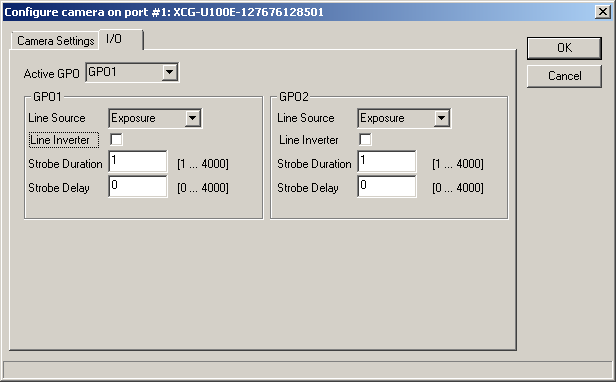
Property description
- Active GPO - Selects active output line.
- Line Source - This feature is used to select output Line Source: Exposure or Strobe.
- Line Inverter - This feature controls if the electrical output signal on selected line is inverted.
- Strobe Duration - If output line source is strobe - this parameter is using for define electrical output signal duration time.
- Strobe Delay - This function delays strobe after camera trigger. Use it to synchronize strobe with camera’s trigger signal.
Properties available from Python¶
The following named properties can be dynamically accessed with the ‘setProperty’ and ‘getProperty’ commands:
- continuous
- Enter or leave continuous grabbing mode. This parameter cannot be set via gui page.
- The continuous mode is normally set when using the command in hardware trigger. Setting continuous mode removes the need for arming the camera with a Grab command.
- SoftwareTrigger
- AcquisitionFrameRate
- TriggerMode
- TriggerSource
- ExposureTime
- Gain
- BlackLevel
- LogLevel
- DebugView
- LogIntoFile
Scorpion Continous Mode¶
Scorpion Vision 8 and higher supports “continous” mode. This mode is implemented to be able to reduce the overhead using high framerates. Scorpion can handle framerates up to 100..250 frames per second. The actual number depends upon camera type and interface used. This mode eliminates the need and overhead to issue a Grab command for each image. This means that Scorpion only concentrates to receive the images as fast as they flow into the PC.
Example 1: Start Continuous grabbing:
cam = GetCamera('0')
cam.SetProperty('continuous', 1)
Example 2: Stop Continuous grabbing:
cam = GetCamera('0')
cam.setProperty('continuous', 0)