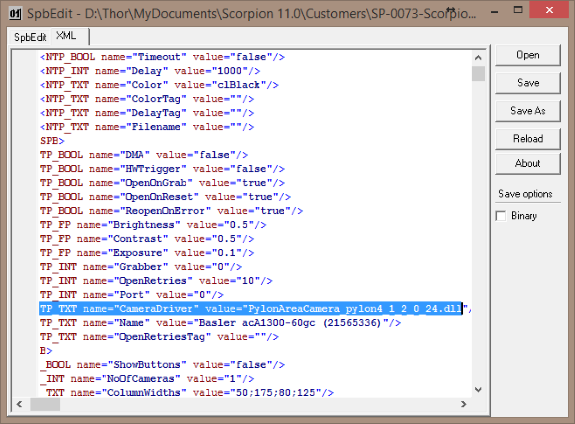Change Scorpion Camera Driver¶
Scorpion Vision Support multiple SCD - Scorpion Camera Driver’s in a profile.
Changing the camera driver can be done in two ways:
Changing the driver dll from inside Scorpion¶
- Enter the Service mode by entering the service password
- Activate the Service.Camera tab
- R-mouse click the Camera Settings menu
- Select Cameradriver
- Select the the actual camera dll file
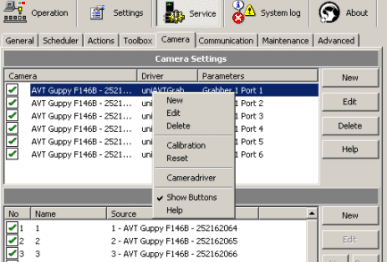
Changing the driver dll from outside Scorpion¶
- Open file explorer in the Scorpion Profile Directory
- Select the Scorpion.spb file
- Open it with the SPBEdit editor
- Normally this is done by dbl-click the spb file
- Select the XML tab
- Activate the mouse menu and search for CameraDriver
- Change the CameraDriver value
- Save the file
- Save As will make avoid overwriting the orginal Scorpion.spb
- Do this if you do not have a backup
- Start Scorpion with a new Camera Driver